Apply graphic boat mining optimization settings in Minerstat
How to apply graphic boat (GPU) mining optimization settings (memory overclocking & core downclocking) with Minerstat.
By tuning the GPU core & memory clock, you will be able to mine more crypto assets with the same power consumption.It's all about improving profitability, saving energy, and reducing the load on the GPU, so be sure to set it.
In minerstat, by registering the optimization settings in advance, the settings will be applied automatically, and you will be able to mine efficiently without hassle.
Please refer to here for the setting method for mining with minerstat.
Optimize graphic boat settings for mining with Minerstat
(XNUMX) Click "+ Add new profile" from "Clock Tune" on the left side of the screen → Enter your favorite name in "Profile name".


(XNUMX) There are XNUMX columns for OS (windows or Mac) and GPU (Nvidia or AMD), so check if your environment can be entered.
(XNUMX) When you select your own grabber in "Fill from database", the best setting is automatically proposed, so approve → "Sava change"

(XNUMX) Select the setting registered earlier in "Worker config" → "ClockTune profile" → "Sava change"

That's it.
Now, every time you start the minerstat app, the GPU settings will be applied automatically.If it is reflected properly, the following will be displayed from the "worker" screen, and you can see that the mining efficiency (power efficiency: MHs / W) has improved.

Use Afterburner for more precise tuning
The "Fill from database" suggestions are just general settings.This is enough, but if you want to find the best setting for your grabber, tune it with Afterburner (minerstat will restart the mining software every time you apply the GPU setting, so squeeze the conditions in detail. Is inefficient)
Afterburner is a graphic board tuning software developed by MSI. You can read more about how to make adjustments in Afterburner here.
Basically, Core is downclocked and memory is overclocked.
"Settings suggested by minerstat" and "Recommended clock settings for each graphics card on the NiceHash blog"
In Nvidia, the relative value of how much to raise or lower from the base (± 100MHz etc.)
For AMD, the actual clock value (such as 1300MHz)
Enter andAfter that, lower the Power Limit (%) to a level where the hash rate does not decrease..


This time, on my GPU, it was decided as follows.
| Core Clock | Memory Clock | Power Limit |
|---|---|---|
| -400MHz | + 1300 MHz | 58% |
All you have to do is register the best GPU settings in "ClockTune" and save them in "Worker config" as before.
That's how to tune the GPU.
![[Effective use of GPU] Binance Pool: How to mine Ethereum (ETH) [Minerstat](https://insilico-notebook.com/wp-content/uploads/2021/02/binance-100x100.jpg)


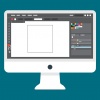









In-Depth Discussions
Comment list
There are not any comments yet