Settings in Genesis Framework: Google Analytics / Search console / AdSense
I will explain how to set Google Analytics, Google Search Console, and Google Adsense on the site using Genesis Framework.Both can be installed from the appearance customization screen.
How to set up Google Analytics
First, get the tracking ID of Google Analytics.

From the Google Analytics home screen, go to "Administration"-> "Tracking Information"-> "Tracking Code" and copy the tracking ID on the global site tag.This area is similar to other themes.

From the wordpress dashboard, go to "Appearance"-> "Customize"-> "Theme Settings"-> "Header / Footer Scripts"-> "Header Scripts", paste the tracking ID and you're done.
Google search console can be set in the same way
You will need to paste the HTML meta tags to verify ownership of your site when you deploy the Google Search Console.This is OK if you enter the Google Analytics tracking ID in the same "Header Scripts" where you entered it.
If you have already integrated the Google Search Console with Google Analytics, you do not need to set it separately.
Location of Google Adsense
Google Adsense, like the other two, allows you to insert code from appearance customization.

From the wordpress dashboard, go to "Appearance"-> "Customize"-> "Theme Settings"-> "Google AdSense".Enter only the "ca-pub-xxxxxxxxxxxx" part of the auto-ad code.
This completes the Google Analytics, Search console, and AdSense settings in the Genesis Framework.Setting up a service with many users is as simple and easy as possible, isn't it?
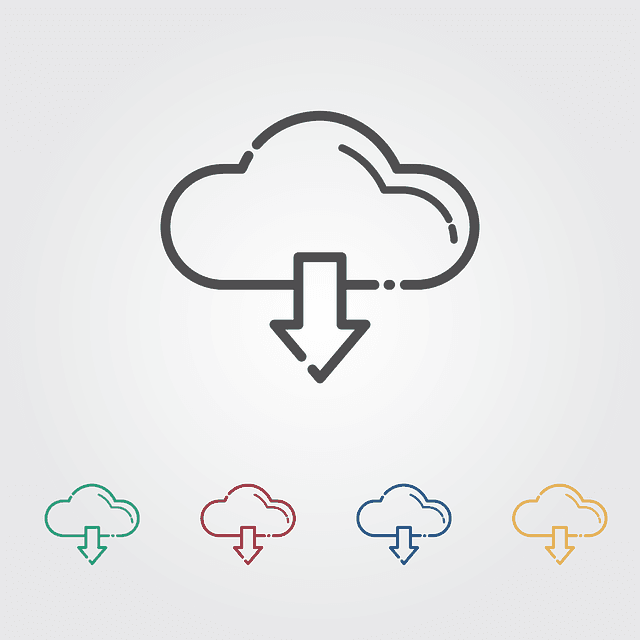

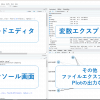


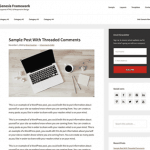





In-Depth Discussions
Comment list
There are not any comments yet