Windows "backup and restore" is heavy, so I took measures.
It is important to back up your HDD / SSD in case of failure.
However, if you try to save the entire contents of your computer, you will need a lot of disk space and it will take time.
Windows 10 and 7 have a "backup and restore" function as standard, but there were some inconveniences such as being quite heavy and difficult to use, and failing on the way.
This time, I took this measure.
(Addition)
This feature has been deprecated since windows 10.
For details, please refer to the additional paragraph at the bottom of the page.
"Backup and Restore" function
You can use "Backup and Restore" in the control panel.
What you can do is like this.
- System image, file backup
- Scheduled backup
- File history, personal file restoration
- Creating a recovery drive
It has enough basic functions for backing up.
It is especially convenient to have a backup automatically based on the schedule. You can also select "Backup including system image of C drive" or "Backup only necessary folders".
You can also create a recovery drive in case your computer becomes unbootable.
Problems with "backup and restore"
- Heavy movement
- It seems to freeze to check the contents of the file
- Even if I take a long time to back up, it fails
- Cannot make detailed settings such as difference, increment, and full backup
- Many reports that it may not be possible to restore (officially deprecated function)
Of particular concern is the difficulty in finding the files and folders to restore from within the backup.
Multiple backup files are created, but when I try to check the contents, it freezes.
It's hard to find the file you want, as it takes time to open.
Also, if you take an automatic backup on a schedule, the HDD / SSD will fill up in a blink of an eye like this.
(By the way, I took the system image of C drive, but when I noticed, the D drive of the save destination became bright red due to insufficient capacity ...).It is troublesome to manually delete the backup files one by one.

In "Backup and Restore" backup, a complete backup is performed at the beginning of each backup period, and any additions or changes are recorded thereafter.Therefore, as shown in the above figure, multiple "full backup + differential / incremental" data will remain.
(I.e.
Change settings to reduce capacity
As mentioned above, backup files are created one after another in the form of "complete backup + differential" at regular intervals.
On the other hand, you can set "Keep only the latest system (only one full backup)" or "Back up within the specified capacity" in the settings.
However, the point that the operation is heavy and the point that opening the file is heavy is the same.
Settings are from the screen below
[Control Panel] → [Backup and Restore] → [Space Management] → → System image [Change settings] → "Keep only the latest system image" or "Manage backup history area"

Postscript: Use lightweight free software (recommended)
"Backup and Restore" has been deprecated by Microsoft since Windows 10.
See also: Features removed or deprecated in the Windows 10 Fall Creators Update
There are reports that the system was not restored properly.
In the future, it is recommended to use the backup function provided by other vendors rather than the above weight reduction measures.
Reference: About "Backup and Restore" [Ver1809]
Fortunately, there are many free software that specialize in backup functions.Some are developed by companies and some are created by individual developers.
Famous isEaseUS Todo BackupとAOMEI BackupperIs not it.All of them are companies that have specialized fields related to storage devices such as "file backup", "complete data erasure", and "HDD / SSD partition management".
I actually use these software, but the operation is light and I can easily check the contents of the backup file.
It has all the standard Windows functions and
- Scheduled backup
- Compressed backup (compression rate can also be adjusted)
- Full / differential / incremental settings
- Specifying the number of image files to be saved for a full backup
And so on.
Details of the operation method are explained in each company tutorial, so I will omit it here.
If you want to take automatic backups on a regular basis while saving the capacity allocated for backups, we recommend using these free software.
Related article
EaseUS Todo Backup automatically backs up regularly while saving space

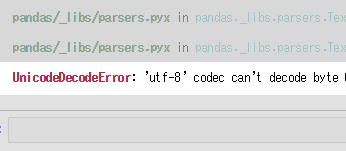



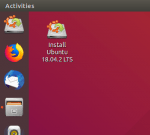





In-Depth Discussions
Comment list
There are not any comments yet